My FLIR E4, E5, E6 or E8 cannot connect to my PC. How do I solve this?
When a FLIR Ex series camera with firmware version 2.1.0 is connected to a Windows PC, a file that is linked to the USB port in use is installed. This file prevents Windows from connecting to the camera. To make this USB port work again, and to be able to update the firmware in the camera, a new file, called flirusb.inf, has to be installed.
If the camera has been connected to more than one USB port in a PC, this new file must be installed for every USB port that has been connected to the camera running firmware version 2.1.0 (applies to Windows 7 and XP, but not Windows 8).
A suggested procedure is to first install the file for one USB port, then to update the camera software, and once the camera software has been updated, to check the other USB ports.
After the camera software has been updated, it will connect properly to USB ports that were not used with the camera running firmware version 2.1.0, and it will not be necessary to install the updated driver. Hence, you will only need to update the driver for USB ports when absolutely necessary.
Download flirusb_signed.zip, unzip and save the files flirusb.inf and flirusb.cat to a suitable temporary location on your computer.
Note: The two files must be saved in the same folder.
See T559904-en-US_AB-15234-15234.pdf for more information.
File Attachment(s)
flirusb_signed.zip (6.60 KB)