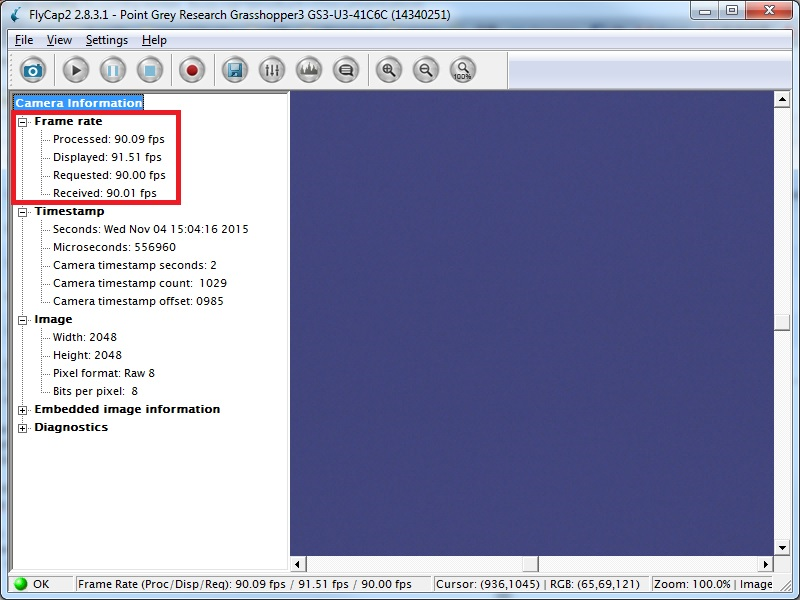Why is the frame rate displayed in the demo program different from the requested frame rate?
Last Revision Date: 3/6/2020
Spinnaker and FlyCapture demo programs display a list of various camera frame rates. Some of these rates may differ from the actual rate at which the camera is sending images to the PC, which is a constant rate.
Spinnaker and FlyCapture display the following frame rates:
-
- Processed
- Displayed
- Acquisition (Spinnaker) Requested (FlyCapture)
- Received
- Resulting Frame Rate (Spinnaker only)
Processed
This number is calculated after the image has fully arrived in the library and has been through the image pipeline (processed). It tells the user if there is sufficient processing, memory or HDD bandwidth for applications like write-to-disk. It normally corresponds to the requested frame rate, but it may be lower. This is because the computer requires time to process each image before displaying it, including any required color processing, and upsampling each image to a Windows-displayable 32-bit BGRU format. Users may notice that different color processing algorithms, e.g., Rigorous, result in a decrease in the displayed frame rate. Refer to "Different color processing algorithms" for information on color processing performance.
Displayed
This number is calculated after the image has been painted to the canvas and indicates that the display adapter is rendering images at the requested rate. This rate is also affected by the processing time, as mentioned above. In addition, the operating system requires time to repaint the window, and therefore the frame rate displayed may vary from the actual requested frame rate.
Acquisition Frame Rate (Spinnaker) Requested (FlyCapture)
This number is the frame rate set by the user. The maximum frame rate is determined by your camera settings.
Received
This number is calculated off of the timestamps of the host machine that are recorded when a frame arrives. It is equal to one over the difference of two timestamps that were recorded on the host when the images arrived. For example, if image 1 arrived at the host when the host time was 1.0 seconds, and image 2 arrived when the host time was 1.1 seconds, the received FPS is 1/0.1 = 10FPS
Camera FPS (Spinnaker)
This number is calculated off of the timestamps that are attached to each frame. It is equal to one over the difference of two consecutive images' timestamps.
Resulting Frame Rate (Spinnaker)
This number reports the actual frame rate at which the camera is acquiring images. This frame rate may be lower than the Acquisition frame rate if the exposure time is too long, or if the Device Link Throughput Limit is too low. This number reports the actual frame rate at which the camera is streaming.
Spinnaker Frame Rates
Spinnaker frame rates are displayed in two different windows.
-
- Processed, Displayed, Camera and Received are shown at the bottom of the frame of the display pane. To view these frame rates:
-
-
- Right-click the bottom of the display pane.
- Select Framerates.
- Select the frame rates you want to appear.
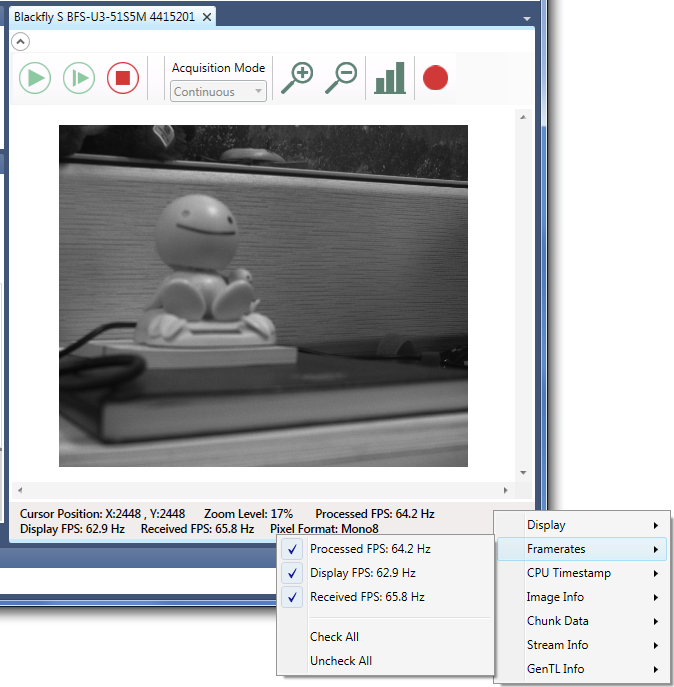
-
-
- Acquisition Control and Resulting Frame Rate are displayed in the Features pane. To view these frame rates:
-
-
- Select the Features tab.
- Expand the menu under the camera name.
- Select Acquisition Control to view the Acquisition Frame Rate and the Resulting Frame Rate. Acquisition Frame Rate must be enabled to manually change it.
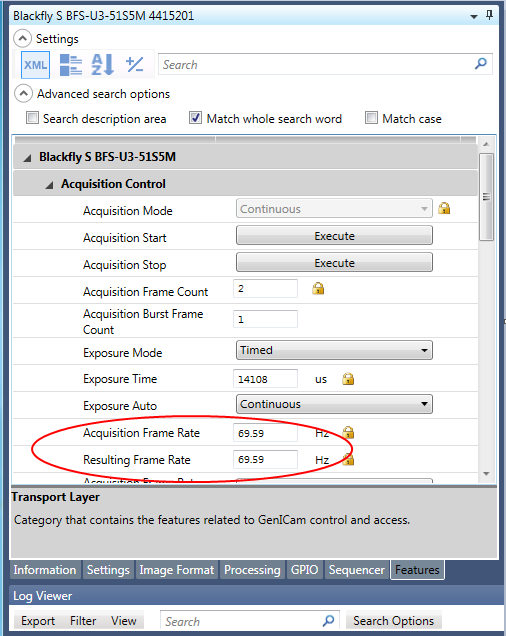
-
FlyCapture Frame Rates
FlyCapture displays all four frame rates in the camera device screen. Select Frame rate to expand the menu and display the numbers.