Using a Machine Vision USB 3.1 Camera with Intel NUC
Preparing for Use
Before you use your camera, we recommend that you are aware of the following resources available:
Getting Started Manual for the camera—provides information on installing components and software needed to run the camera.
Technical Reference for the camera—provides information on the camera’s specifications, features and operations, as well as imaging and acquisition controls.
Firmware updates—ensure you are using the most up-to-date firmware for the camera to take advantage of improvements and fixes.
Tech Insights—Subscribe to FLIR's monthly email updates containing information on new knowledge base articles, new firmware and software releases, and Product Change Notices (PCN).
System Configuration
FLIR has tested these configurations with a FLIR machine vision USB 3.1 camera.
| Mini PC | Intel NUC NUC5i5RYH | Intel NUC D54250WY | Intel NUC D34010WY |
| BIOS | 0247 | 0935 | 0021 |
| RAM | Kingston HyperX FURY Black 8 GB |
Kingston KVR16LS11/8 8 GB |
Micron DDR3 8 GB |
| Operating System | Windows 7 64-bit | Windows 7 64-bit | Windows 7 Embedded |
| Hard Drive | Kingston SSDNow SM2280S3/120 G | Kingston SSDNow mS200 SSD/120 G | Crucial M550 mSATA 64 G |
| USB 3.1 Host Controller (Broadwell) |
Intel USB 3.1 eXtensible Host Controller 3.0.4.65 | Intel USB 3.1 eXtensible Host Controller 3.0.1.41 | Intel USB 3.1 eXtensible Host Controller 3.0.4.65 |
| Software | FlyCapture 2.7.3.18 x64 | ||
| Camera | Grasshopper3 GS3-U3-23S6C with firmware 2.14.3.0 | ||
 |
Intel Next Unit of Computing (NUC) requires additional purchase of a hard drive, memory, and an operating system. |
Installation
The current models of Intel NUC require you to purchase and install a hard drive, memory, and operating system. The instructions below outline how to install the necessary hardware and software:
- Install the hard drive and memory into the NUC.
- Install the operating system as described on Intel's Support and Downloads page.
- After the successful installation of Windows, go to Intel’s download center, search for your NUC model (i.e., NUC5i5RYH), and download the latest Intel USB 3.1 Driver for Intel NUC.
- Install the latest USB 3.1 driver for Intel NUC.
- Download the latest FlyCapture2 SDK for your operating system and follow the installation instructions.
Streaming a USB 3.1 Camera
- Connect a camera to the Intel NUC.
- Start FlyCap2 to acquire images.
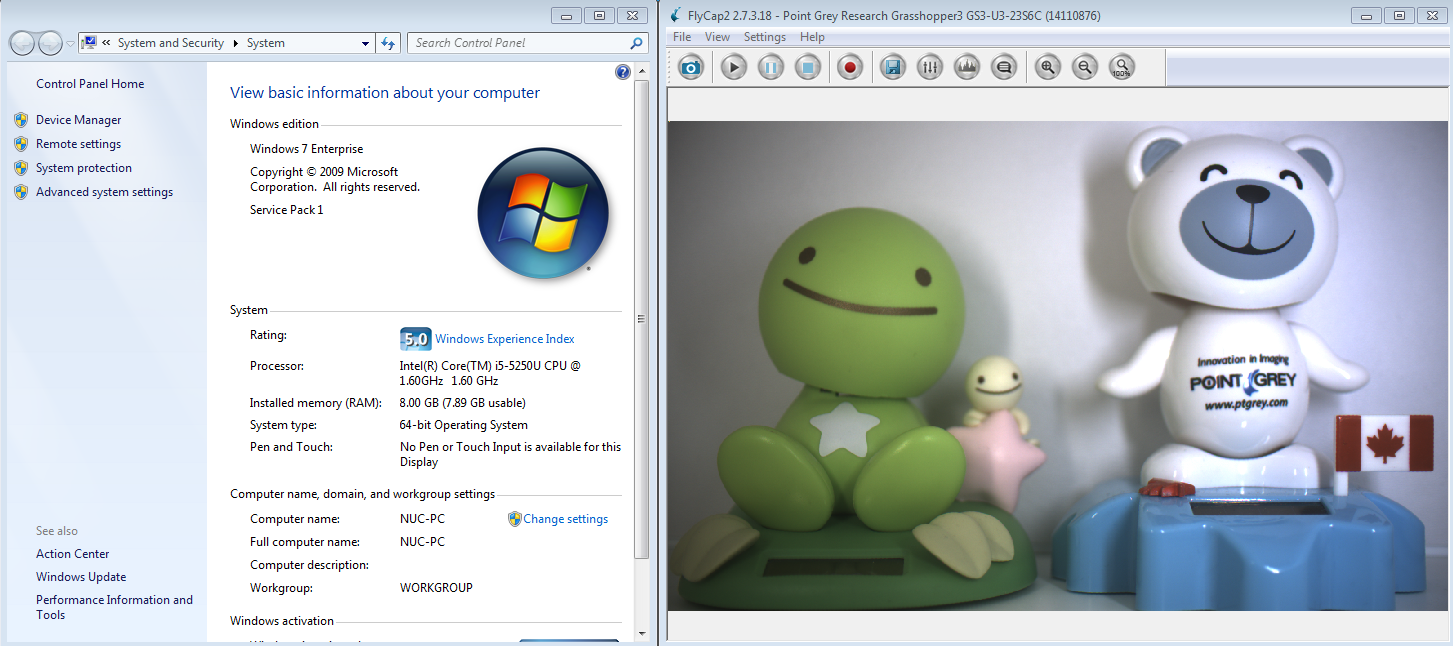
Troubleshooting
The camera is not visible in FlyCapture2 software
Some Intel NUC models with older versions of the BIOS have problems enumerating USB 3.1 devices.
- Connect another USB 3.1 device, such as USB 3.1 flash drive, and verify that USB 3.1 port is working as expected. If the port is not working correctly, check the BIOS version and make sure it’s updated to the latest version.
The camera is enumerated as USB 2.0
- Ensure you are using a qualified USB 3.1 cable.
- Ensure your USB 3.1 cable is firmly connected to the USB 3.1 port.
- Ensure you are using the latest USB 3.1 host controller driver.
- Check the camera’s firmware version. If you are using FLIR Grasshopper3 USB 3.1 camera with firmware 2.13.3.0 or older, you need to update the firmware. Contact us via https://flir.custhelp.com/app/ask to acquire the appropriate firmware.