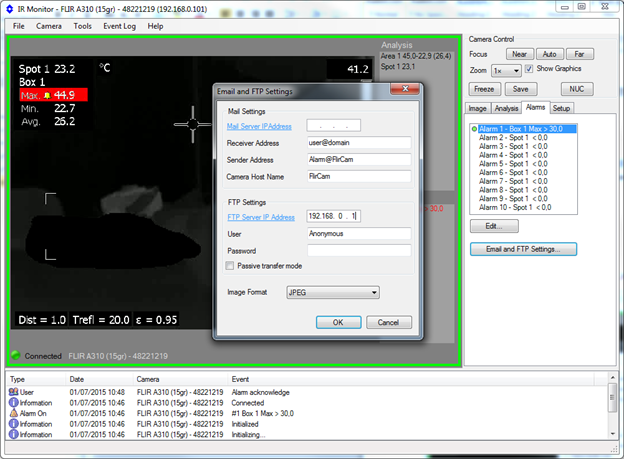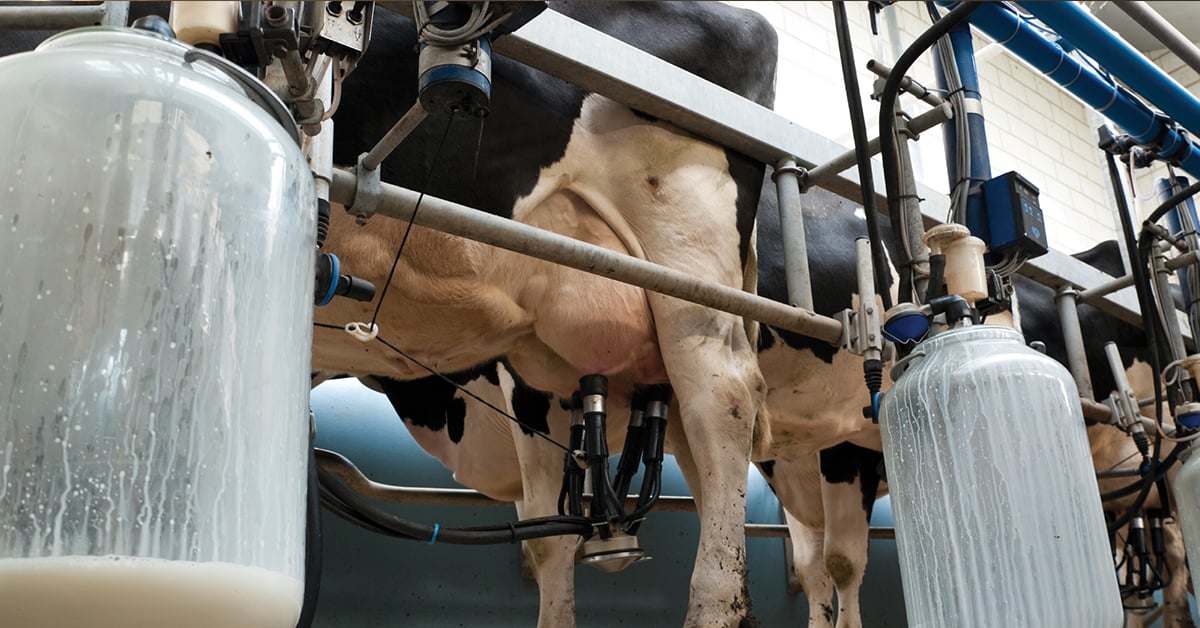How do I configure an FTP Server on my PC to work with the FLIR AX8 or A310?
Requirements
- PC running Microsoft Windows 7 (user with admin rights).
- FLIR AX8, with power and Ethernet cables.
- The Flir AX8 camera and the computer running the FTP server must be in the same network subnet, otherwise the camera will not be able to contact the server.
Windows IIS set up
First, you need to enable Internet Information Services (IIS) on Windows. By default this is not enabled.
Click the Windows Start button  , and then type "turn windows" in the search field. Click Turn Windows features on or off.
, and then type "turn windows" in the search field. Click Turn Windows features on or off.
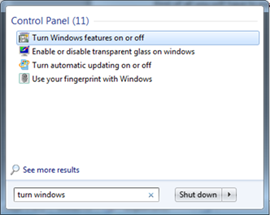
If your user does not have admin rights, you will be prompted for user and password.
Uncollapse Internet Information Services, and check the following options:
- FTP Server.
- Web Management Tools.
- World Wide Web Services.
Then click OK.
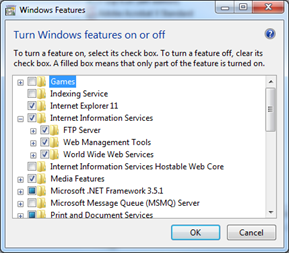
FTP server configuration
Click the Windows Start button  and now search for "IIS," and click Internet Information Services (IIS) Manager
and now search for "IIS," and click Internet Information Services (IIS) Manager
This is how IIS Manager looks:
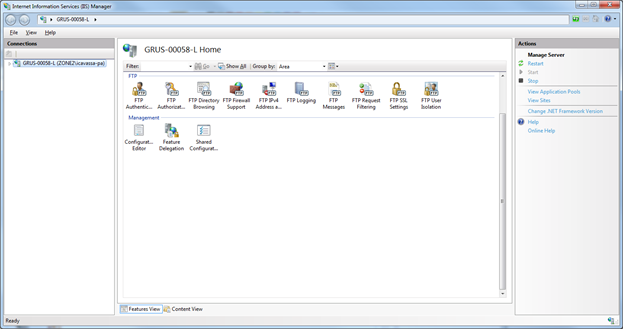
Right-click the left pane, and click Add FTP Site…
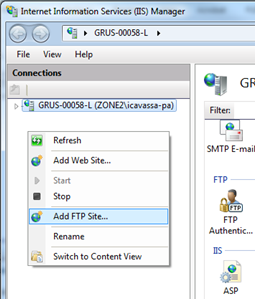
Give your FTP site a name, and select the folder where the images/videos will be stored. Then click Next.
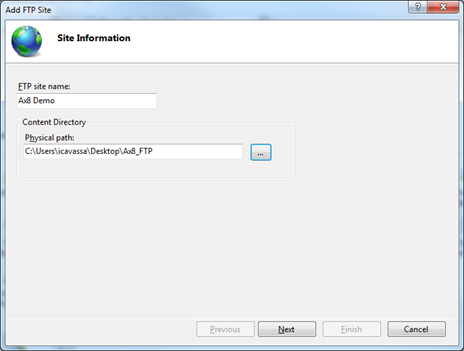
Keep the IP Address: field as All Unassigned, and click No SSL, then click Next.
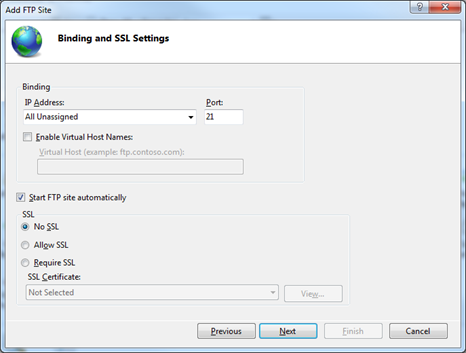
Check Anonymous under Authentication, and Select All users under Authorization. Also, check Read and Write, then click Finish.
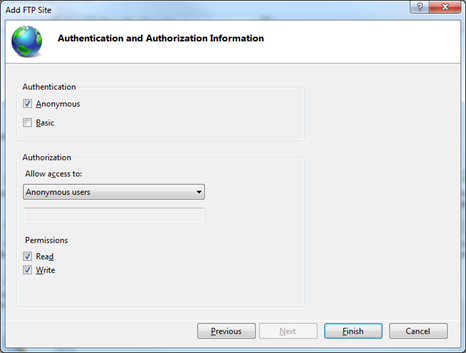
Enabling the FLIR AX8 to save images/videos on your FTP server
The FLIR AX8 will not save files to the selected location before ensuring a regular user (Windows) is allowed to read and write in the selected location.
Right-click the folder selected to receive the files, and go to Properties. Go to the Security tab, and click Edit…, click Add… and type in Everyone, then click OK.
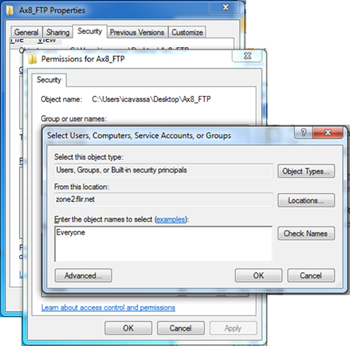
Select the user Everyone, check the Write option, and click OK.
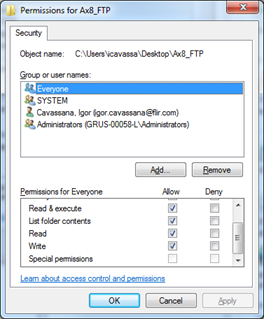
Allowing FTP through the Windows Firewall
Click the Windows Start button  , and then type "allow" in the search field. Click Allow a program through Windows Firewall. Click the Change Settings button (allowing changes), and check the FTP Server options, Domain, Home/Work..., and Public. Then click OK to confirm changes.
, and then type "allow" in the search field. Click Allow a program through Windows Firewall. Click the Change Settings button (allowing changes), and check the FTP Server options, Domain, Home/Work..., and Public. Then click OK to confirm changes.
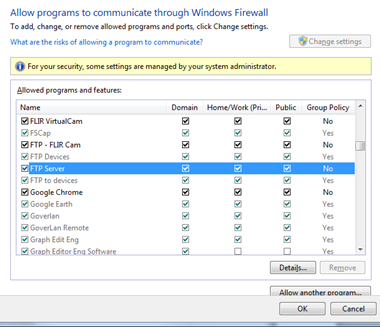
Setting up the FTP server on the FLIR AX8
Log in to the FLIR AX8 and go to the Settings tab. Under the Alarm Recipients menu, edit the FTP server option to "Anonymous:@<computer_IP_address>" (e.g., Anonymous:@192.168.0.1). Click Apply to save changes.
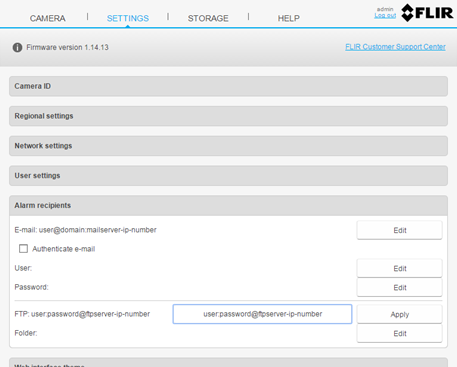
You can also set the camera to save images/videos to a sub-folder (by clicking Edit). However, the camera will not create the folder itself. If you do not create the sub-folder, the camera will save the files to the FTP root.
Setting up the FTP server on the FLIR A310
Using FLIR IR Monitor, select the FLIR A310, click the Alarms tab and click the Email and FTP Settings… button.
Type the computer's IP address in the FTP Server IP Address field. The User should be Anonymous with no password (leave the Password field blank). Uncheck the Passive transfer mode option, and select the format from the Image Format drop-down list. Click OK to save the settings.
Example for an FTP server with the IP address 192.168.0.1/24 and a camera with the IP address 192.168.0.101/24: