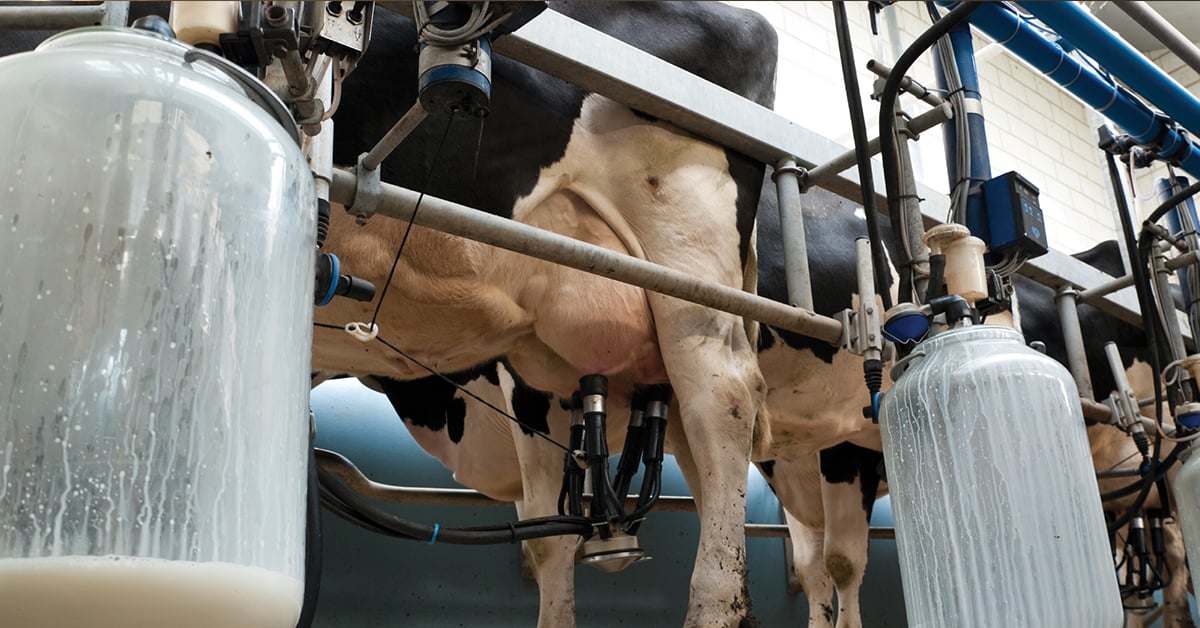FLIR Tools will not detect my camera, I cannot transfer images.
Modern FLIR USB cameras are designed to work as a mass storage device which is comparable to a USB memory stick. When you connect the camera to a USB port, Windows will automatically install the correct drivers and after a minute, the camera will show up as a harddrive/Mass Storage Device and you can select Open device to view files.
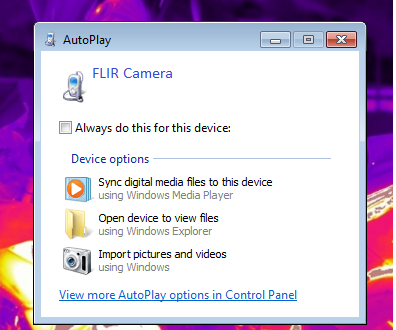
If you get no reaction from your computer when connecting the camera, try the suggestions below.
- Make sure the camera is turned on.The camera might be in charging mode, most USB cameras needs to be fully turned on to be able to communicate with a computer.
- Connect the camera to a USB port providing high power, they usually have a lightning bolt on them.
- It is not uncommon that USB cables get damaged after long time use, try a different cable and see if it works any better. The cable provided by FLIR is a standard USB cable of either a micro, mini or type C connector.
- Some Windows 10 computers can take up to 10 minutes before the camera show up as a harddrive. After the camera is connected, wait ~10 minutes and see if it shows up.
Below are some actions you can take to try solving the problem yourself.
- Restore factory default settings from the camera menus. This does not delete the images from the camera. This setting is available under Device settings.
- Some cameras like the GF3xx and SC6xx, have a USB mode setting that needs to be configured for mass storage device. In the products manual and datasheet you can find out more about what options your camera has.
- If the USB connection is unstable, it can be caused by your computer power plan that suspends the USB drive.
- If you have a USB camera older than a few years (such as the P65 & E65), it might need some special FLIR drivers.
- If you have a Ex camera with old firmware, you might need to install a FLIR signed driver.